I’ve now been a longtime MacBook user, but I know that there are many things I never make use of. Today I learned about a cool feature that natively comes with MacOS called Automator.
With Automator, you can create automated tasks and processes from a wide variety of actions. This may include opening applications, copying files, running AppleScripts, and more. This is a great tool for automating mundane and repetitive tasks, saving yourself time and effort. You can even configure Automator to run at certain times or intervals, creating automatic backups, for example.
You can access Automator through the Launchpad or by searching for “Automator” using the Spotlight. My first (and favorite) use case so far was converting .HEIC to .JPG files with just one click.
Here are the instructions on how to do so
Basically you get this:
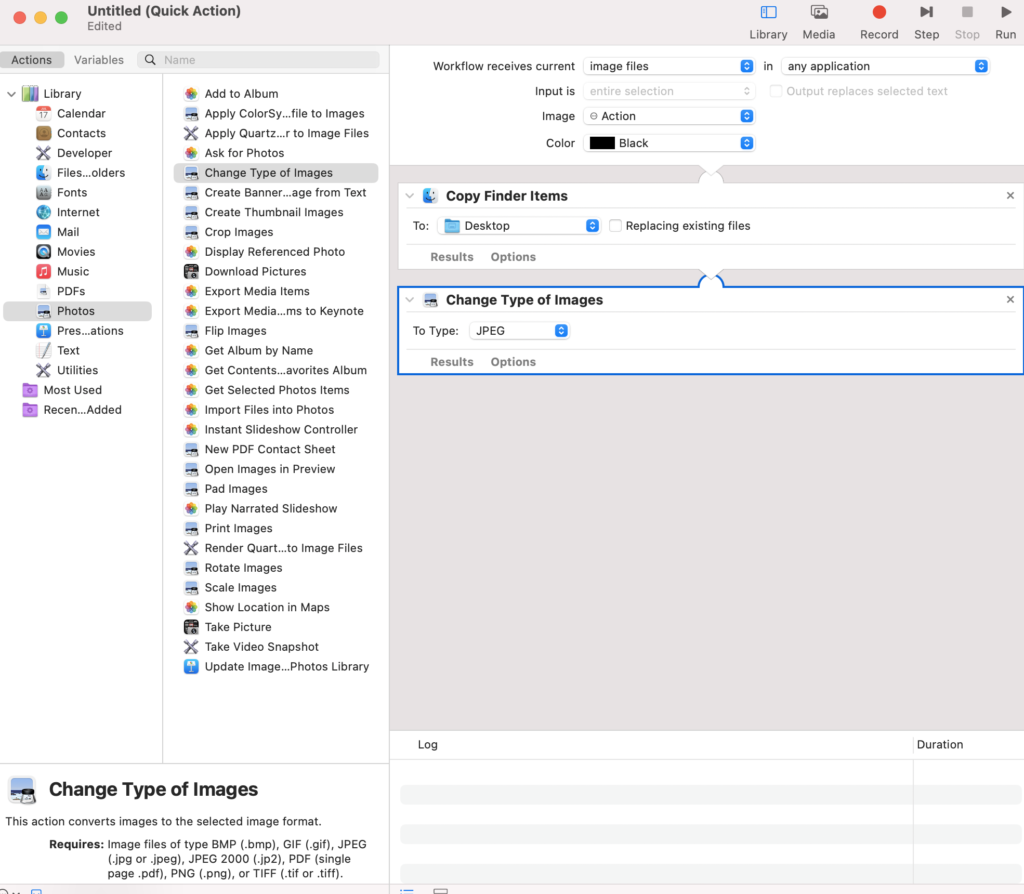
And then when you’re in Finder, you can simply right-click on any .HEIC file, and click on Quick Action, and then HEIC to JPEG conversion.
Here are the detailed step-by-step instructions on how to do it.
Leave a Reply